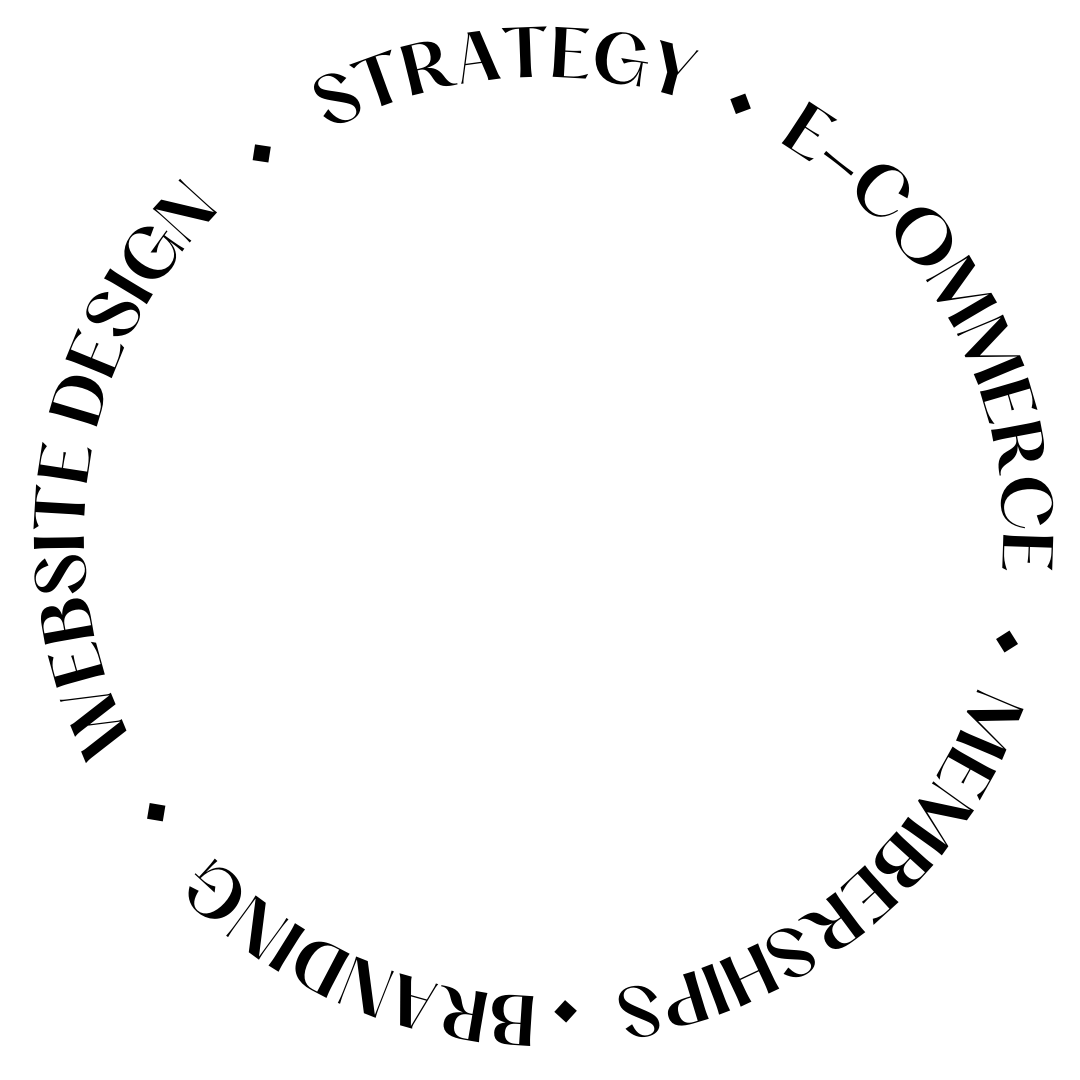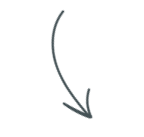The Easy Way to Customize Canva Templates
Ever found the perfect Canva template but didn’t know how to make it look 100% fitted to your brand?
Well, if you’re creating social media graphics, a presentation, a lead magnet, or anything really (the sky is the limit!) then the key is making sure it matches your brand without spending hours tweaking every little thing.
Because you can go down that rabbit hole and it’s not fun. Then the template ends up taking way longer than if you had done it yourself in the first place!
But the really nice thing about Canva is that it has had many updates and their quick actions make customization suuuuuuper simple!
I’ll walk you through five easy steps to customize a Canva template — so you can stop wrestling with design and get back to actually posting your content!

Step 1: Pick the Right Template for Your Brand
I mean, this works with any template but honestly, your template is the foundation of your design.
Choosing one that already aligns with your needs will save you time (and frustration!).
Here’s what to look for when selecting the perfect Canva template:
- If you’re thinking about adding images, then don’t go for an all-text template because then you will be fighting every page layout. Ideally, pick one that has multiple templates inside with a mix of layout and some with and without images.
- If you need something that is semi-align with your business, see if there is a version built for your industry or something around the same lines. Some might need more image-heavy versions, while others (like me and my clients) need more of a mix of creative with editorial with options to announce things for marketing purposes!
Want a shortcut?
My Muse Atelier Canva Templates are built for easy customization and already structured for high-end, polished visuals. Grab yours and follow along!

Step 2: Apply Your Brand Kit in One Click
If you have a Canva Pro account, this step is a game-changer. The Brand Kit tool lets you apply your brand’s colors, fonts, and logos instantly. Here’s how:
- Open your chosen template.
- Click on Styles in the left menu.
- Select your Brand Kit and watch Canva auto-apply your brand colors and fonts.
If you don’t have Canva Pro, you can still manually change fonts and colors in the template settings.
It takes a bit longer but still gets the job done!

Step 3: Customize Text and Fonts for a Cohesive Look
Now that your brand colors are in place, it’s time to tweak the text.
my go-to is using the same method from the color but on the fonts! Click on the “shuffle” fonts and it will apply them automatically just like it did for the colors.
It feels like magic (you can almost feel the time-saving 🤣 It’s just so good!)
But if you need/want to do this manually, Canva makes it simple:
- Click any text box to edit the wording.
- Adjust font size, spacing, and alignment for readability.
- Stick to two or three fonts max for a clean, professional look.
Oh and if you want to apply the same font across your entire design when doing it this way?
Select the text box with the font you wanna swap, then select the one you do want, then click “Change all” to apply it to all text elements at once.

Step 4: Apply Changes to All Pages in Seconds
If your template has multiple pages (like a carousel post or PDF guide), you don’t have to change each page manually. Instead, you can use this almost-magic-trick feature in Canva:
- Click on Design in the left menu.
- Change a color or font and click “Apply to all pages.”
I use this feature SO MUCH. Like, so much.
This keeps everything consistent and saves tons of time!


Step 5: Swap Images and Add Final Touches
Your last step is to add images that fit your brand. Here’s how:
- Drag and drop your own photos or use Canva’s stock images.
- Click on any image and select “Replace” to swap it instantly.
- Use frames and grids to keep your visuals aligned.
Final Pro Tip: Once you’re done, step back and review. Ask yourself: Does this feel like my brand? If yes—yay! If not, adjust a few elements until it looks just right.
Final Touch: Download & Share Like a Pro
Once you’re happy with your customized Canva template, it’s time to download and share!
- PNG – Best for social media graphics.
- JPG – Can also be used for social media, but I use this mostly for blogs and newsletter to keep the file size small but still quality!
- PDF – Great for ebooks, guides, and print materials.
- MP4/GIF – Perfect for animated posts or reels
🎉 That’s it!
You now have a fully customized Canva template that fits your brand like a glove. Give yourself a pat on the back, you deserve it.

Skip the design struggle and grab the Muse Atelier Canva Templates— so you can have scroll-stopping, on-brand graphics without the hassle!
Get your templates today and make design the easiest part of your workflow!
Prefer to watch a step by step video?
filed under:
@penguindesigning
I'm Ingrid, welcome! I'm a branding designer + Showit Design Partner, doggy mamma, and tea drinker.
get to know me »
P.S. Found value in this post? You can always drop a little something in my treat jar — this goes toward treats for my pup (yes, Yui loves it) and fueling more great content! 💜
Ready to turn your website into a powerhouse lead generator even on a saturated market?
My free guide, "5 High Converting Website Tricks", gives you key strategies to create a website that showcases your brand, attracts your ideal clients, and is ready to convert them into paying customers.
Download now for free!
Featured Projects
Jen Wagner Co
Shopify to showit shop Migration
Katelyn James
Showit Shop + Courses + Membership
Blanc Salváge
Brand Strategy + showit Shop Design + Copywriting
Revitalized Health & Wellness Counseling
Custom Brand + Website
Wordfetti + Wordshop
showit Website + shop Design & Development
Editorial Stock Images
showit shop + Multi-level Membership
Hi I’m Ingrid
I design strategy-led brands and Showit websites that confidently represent you.
I’m a designer with a magic touch for monetizing websites. I’m also a tea-lover, dog momma, Ravenclaw, INFP and 2w3 (for all you personality-test nerds like me).
I’ve also been called a Showit website expert (been with them since 2013), and a sucker for understanding customer journeys, brand psychology, and consumer and sales psychology. My clients have some pretty cool results after working together, things like doubled shop conversions, booked-out services in weeks, and increased monthly revenue, among other cheer-worthy celebrations.
Get to know me